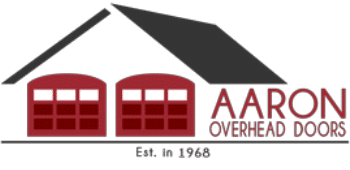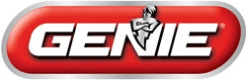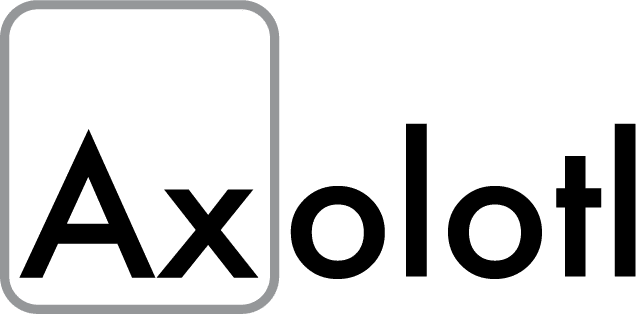How to Set Up Your MyQ Garage Door Opener
So you just bought a MyQ garage door opener or maybe you’re thinking about turning your existing garage door smart. Great choice! The MyQ system makes it easy to control your garage door from your phone, check if it’s open or closed, and even get alerts when it’s used.
A Simple Step-by-Step Guide
If you’re feeling a little unsure about how to set everything up, don’t worry. As a garage door tech, we’ve walked a lot of homeowners through this process. You don’t need to be a tech genius to get it working.
What You’ll Need Before You Start
Before diving in, make sure you’ve got a few things ready:
- A strong Wi-Fi signal in your garage
- A smartphone or tablet
- The MyQ app downloaded (available on iOS or Android)
- A compatible garage door opener or a MyQ Smart Garage Hub
- Your home Wi-Fi password
Tip:If your garage Wi-Fi is weak, you might need a Wi-Fi extender for the MyQ system to work reliably.
Step 1: Check Compatibility
Make sure your garage door opener works with MyQ. If your opener was made after 1993 and has safety sensors (those little eyes near the floor), it’s probably compatible.
If you’re unsure, go to MyQ.com and use their compatibility checker.
If your opener isn’t MyQ-ready, no worries! You can still use the MyQ Smart Garage Control Hub, which works with most brands.
Step 2: Install the MyQ App
Head to the Apple Store or Google Play and search for MyQ. Once it’s installed, open the app on your mobile phone and create an account.
Follow the prompts to verify your email. Once you’re signed in, you’ll be able to add a new device.
Step 3: Connect the Hub or Opener
If you have a MyQ-enabled opener (some Chamberlain and LiftMaster models), the Wi-Fi setup is built right into the motor.
If you’re using the Smart Garage Control Hub, plug it into a power outlet in your garage. The app will guide you to connect the hub to your home Wi-Fi.
Here’s what usually happens in the app:
-
You’ll select “Add Device”
-
Choose your product type (Garage Door Opener or Smart Garage Hub)
-
Follow the prompts to connect to Wi-Fi
Tip: During setup, you might be asked to press and hold a button on the hub or the garage opener. It helps if you have a step stool handy just in case.
Step 4: Pair the Door Sensor (if using a Hub)
If you’re using the MyQ Smart Garage Control Hub, you’ll need to attach the door sensor to your garage door. This tells the system if your door is open or closed.
Here’s how:
-
Use the adhesive strips or screws that came with the sensor
-
Place it on the top panel of your garage door, inside
-
Follow the app’s instructions to sync the sensor with the hub
Step 5: Test It Out!
Once you’re all connected, the MyQ app will let you open and close your garage door right from your phone.
Try it out! Open and close the door through the app and watch how smooth it is.
You can also set alerts, like:
-
Get a notification if the door is left open
-
Get a ping when someone opens it (great if you have teens or deliveries)
Bonus Tips for Homeowners
Want voice control? MyQ works with Google Assistant, Amazon Alexa (through IFTTT), and some smart home platforms. Set that up separately in the app’s integrations.
Want Amazon packages delivered inside your garage? Look into Amazon Key. If your MyQ system is compatible, you can allow secure package deliveries inside your garage when you’re not home.
Worried about safety? MyQ uses encrypted signals and requires authentication to control your door. Still, make sure you use a strong password and don’t share your account login.
Does it Work Correctly?
Setting up MyQ might sound intimidating at first, but it’s really just a matter of following a few steps in the app. In less than 30 minutes, you’ll be able to control your garage door from anywhere and enjoy a little peace of mind.
Need help setting up your MyQ or upgrading your garage door opener?
Give us a call at 831-219-8648 or contact us online with any questions. Our team’s here from Monterey to Santa Cruz to make smart garage living easy.
We’re always happy to help walk you through the setup or troubleshoot a connection issue.